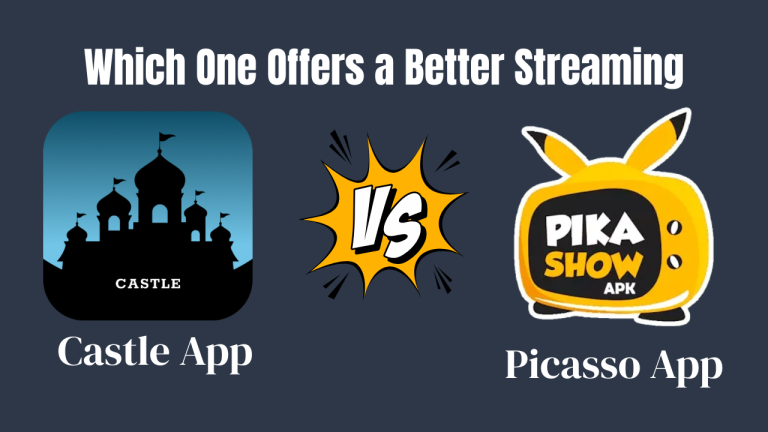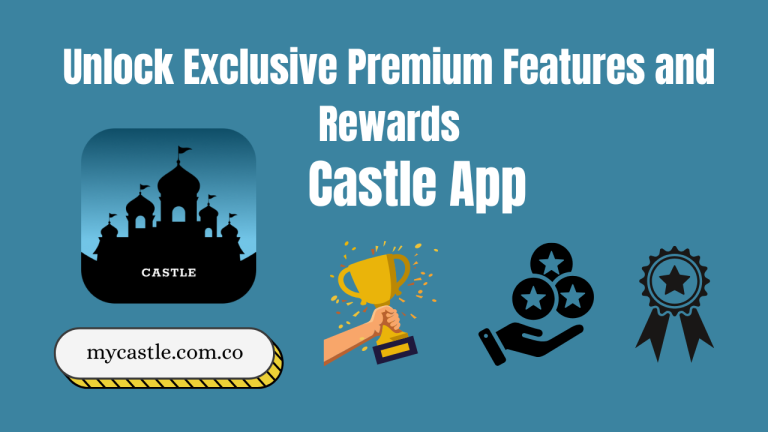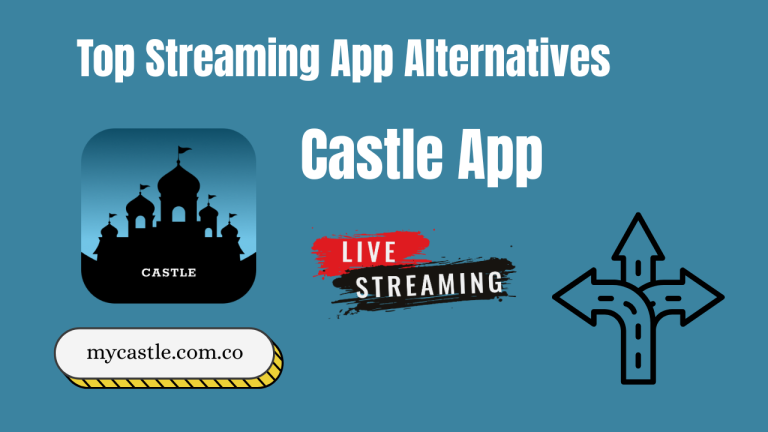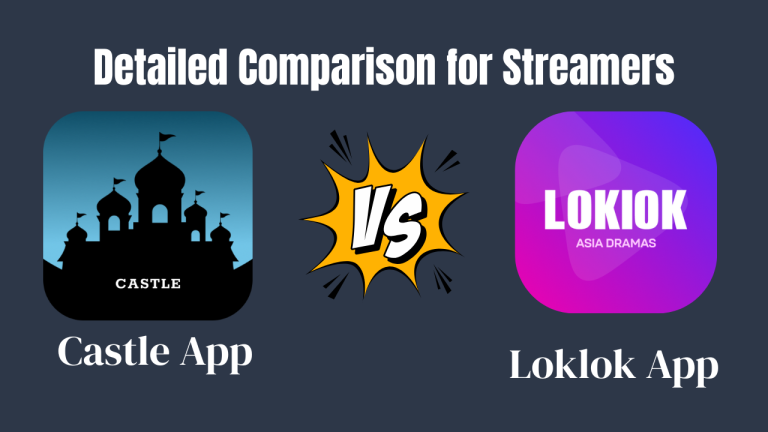Subtitles provide a written representation of spoken dialogue and important sounds, helping viewers understand content better—especially in noisy environments or when the language is unfamiliar. Recognizing the significance of this, the Castle App, a popular streaming platform, has integrated an easy-to-use subtitle feature for enhanced accessibility and user satisfaction.
Whether you’re someone who prefers reading along while watching or you’re looking to learn a new language through media, subtitles are the bridge that connects content with comprehension. In this guide, we’ll walk you through everything you need to know about adding subtitles in the Castle App, from its benefits to the step-by-step process.
Why Add Subtitles in the Castle App?
Subtitles are not just for those who can’t hear or understand a language — they’re for anyone who wants a richer viewing experience. Here’s why adding subtitles in the Castle App is highly beneficial:
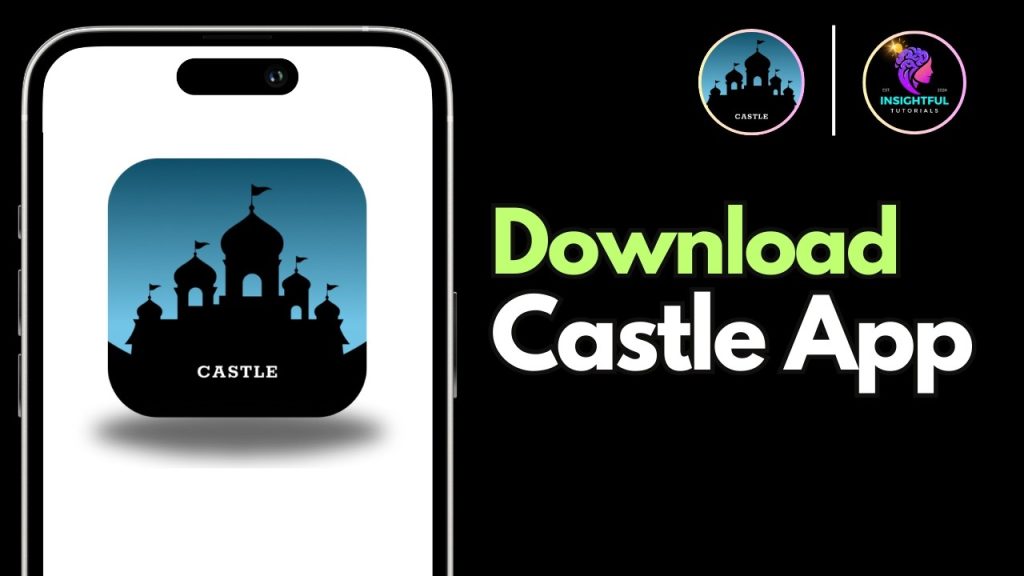
Improved Accessibility for Hearing-Impaired Users
Subtitles make content accessible to those who are deaf or hard of hearing. By reading on-screen dialogues, users can fully enjoy the story, characters, and context without missing a single word.
Multi-Language Support for Global Viewers
Not everyone is a native speaker of the content they consume. Castle App supports subtitles in multiple languages, allowing users to choose the subtitle language they’re most comfortable with — opening doors to global entertainment.
Better Experience During Low-Quality Streaming
Buffering or poor internet? Subtitles help maintain understanding when audio or video quality drops. Even with lag, you can keep up with the storyline by reading the text.
Enhanced Cultural Understanding
Subtitles can be a cultural bridge. Watching content from a different region? Subtitles can explain cultural references and phrases, making foreign content easier to relate to.
Focus in Noisy Environments
In a crowded place, on public transport, or in a noisy room, audio might be hard to follow. Subtitles let you keep track of the video without relying on sound.
Types of Subtitles – Which One Suits You Best?
Not all subtitles are the same. Castle App allows you to use different types based on your preference and needs:
Open Subtitles (Hardcoded)
These subtitles are permanently embedded into the video. You cannot turn them off or change them, and they are always visible on the screen. This is useful when translation is essential for understanding.
Closed Subtitles (External Files)
These are user-controlled subtitles. You can turn them on or off, upload them manually, and even select your desired language. This type is highly flexible and perfect for Castle App users who want control over their viewing experience.
Captions (With Audio Descriptions)
Captions go a step further. Not only do they show dialogue, but they also display non-verbal cues like “[laughs]”, “[thunder rumbling]”, or “[applause]”. They’re extremely helpful for deaf viewers or those who need a deeper level of understanding.
How to Add Subtitles in Castle App – Complete Step-by-Step Guide
Adding subtitles to your favorite content on Castle App is easy if you follow the right steps. Here’s a detailed, step-by-step guide:
Download the Subtitle File
Before you can add subtitles to a video, you need the correct subtitle file for that video.
Here’s how to do it:
- Choose the correct format: Most subtitle files come in
.SRT(SubRip Subtitle) or.VTT(Web Video Text Tracks) formats. Both are supported by Castle App. - Use trusted sources: Websites like Subscene, OpenSubtitles.org, or YIFY Subtitles are great places to find subtitles.
- Search the correct title: Always match the subtitle file to your exact video version (title + year + quality).
- Select your preferred language: Make sure the downloaded subtitle file is in the language you want to read.
- Save the file on your device (mobile or PC) in an easy-to-access folder.
Ensure File Version Compatibility
The subtitle file and video must match perfectly. A mismatch may lead to delays or incorrect syncing.
- Match video frame rate, length, and release version with the subtitle file.
- Try using subtitle versions tagged with the same release group or source as your video (e.g., “WEBRip,” “BluRay,” etc.).
Load Subtitle File in Castle App
Now it’s time to add the subtitles to the Castle App.
- Open the Castle App on your device.
- Play the video you want to watch.
- Tap the screen to reveal the video player interface.
- Go to the Options or Menu (three dots or gear icon).
- Click on CC/Subtitles.
- Select “Add External Subtitle” or “Load Subtitles”.
- Browse and select the subtitle file you downloaded.
- Enable subtitles – they should now appear on your video.
Customize Subtitle Settings (Optional but Helpful)
You can personalize the subtitle display for a better reading experience:
- Font Size: Choose a readable size (small, medium, or large).
- Font Color: Pick a color that contrasts well with the video background.
- Outline/Shadow: Add outlines for visibility, especially in bright scenes.
- Positioning: Place subtitles at the top, middle, or bottom of the screen — whichever is more comfortable.
Pros and Cons
While subtitles bring many benefits, they may also have some limitations. Let’s break down both sides:
Pros:
- Accessibility for all viewers, including those with hearing challenges.
- Supports language learning and comprehension of foreign content.
- Helpful in noisy areas where listening is difficult.
- Bridges cultural gaps by making international content understandable.
Cons:
- Visual Distraction: Subtitles can sometimes block important visuals or scenic elements.
- Sync Issues: Poor internet or mismatched files may cause subtitles to lag or appear at the wrong time.
- Translation Errors: Low-quality subtitle files may deliver incorrect translations or misrepresent the meaning of dialogue.
Final Words
Subtitles are a very useful feature in the Castle App. They help people understand videos better, especially if they cannot hear well or do not speak the language. Subtitles are also great when watching videos in noisy places or when the sound is not clear. You can choose your favorite language and even change how the subtitles look. In this guide, we explained how to add and use subtitles in easy steps. Now you can enjoy movies, shows, and other videos with more comfort. Try adding subtitles today and see how much easier it is to understand everything. The Castle App makes it simple for everyone to enjoy videos in their own way. Happy watching!